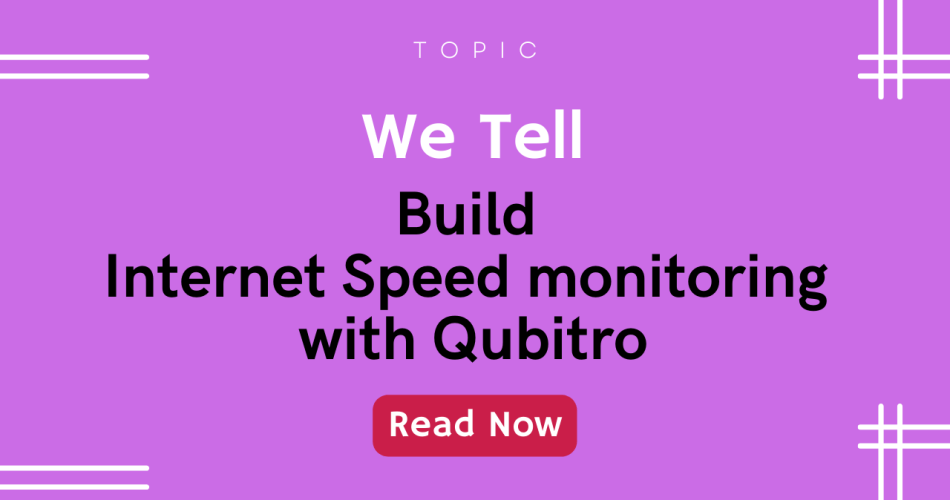In this blog, I’ll teach you how to use Qubitro to monitor your home Internet Speed from anywhere in the world.

Story
When I started working from home, I frequently experienced poor internet, but things improved after raising multiple complaints with the support team. As a result, I decided to monitor my internet speed 24/7, and now I have data to my claims. In this blog, I’ll teach you how to use Qubitro to monitor your home Internet Speed from anywhere in the world.
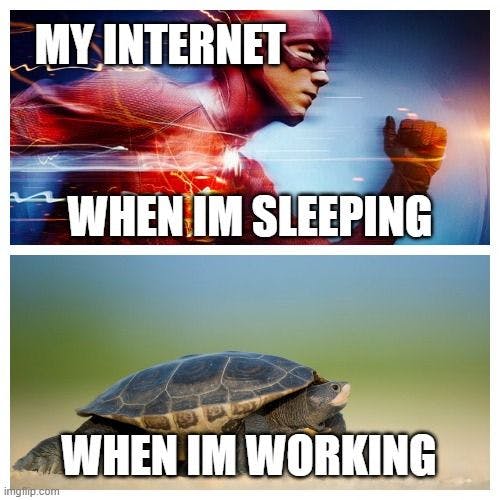
Let’s start
You should first download and install Python 3 on your computer. To get the newest version of Python, go to https://www.python.org/downloads/.

📷Python Download Page
“Add Python to Path Variable” should be selected.
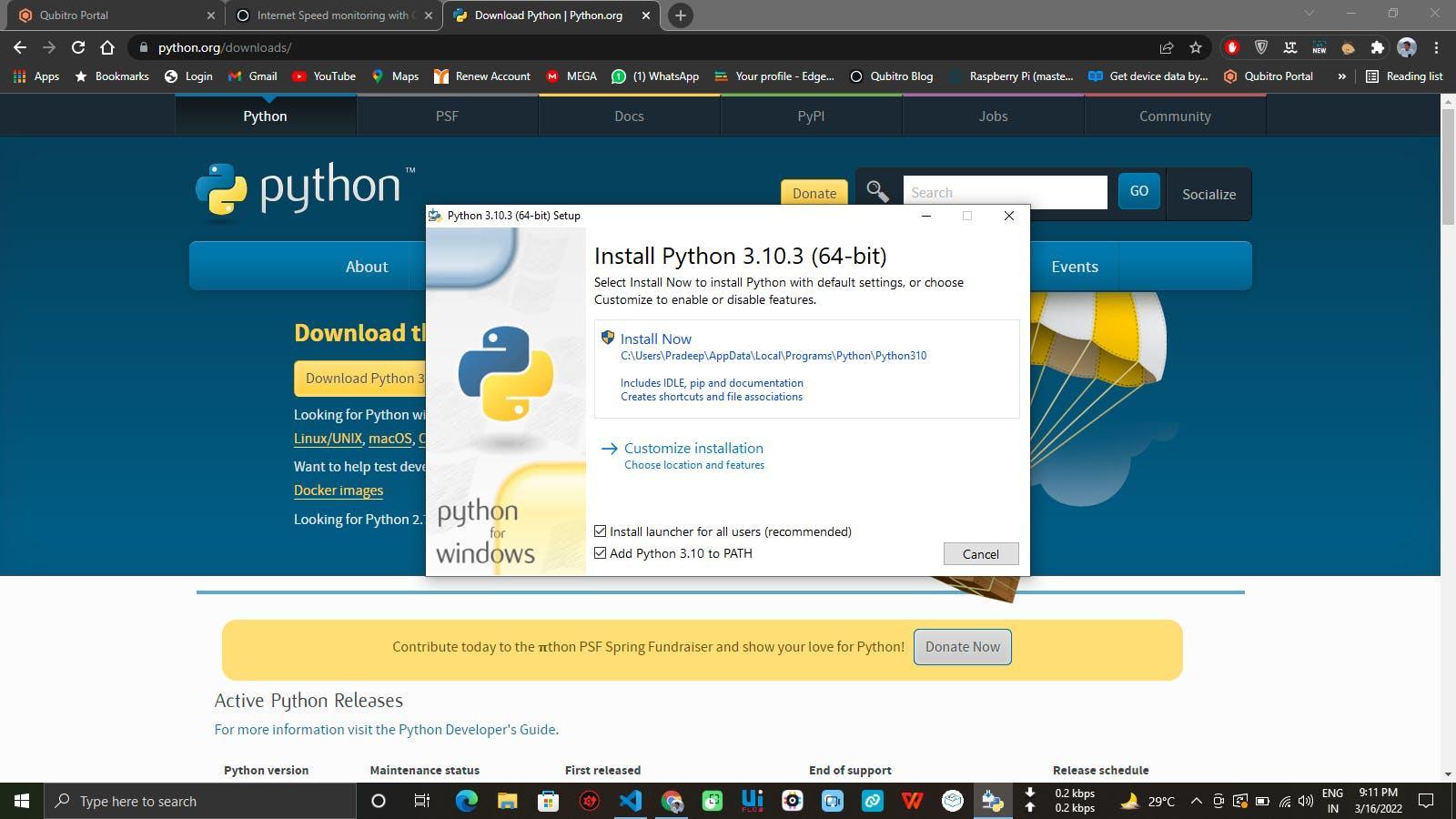
📷Python Installation
You’ve now successfully installed Python on your computer. Let’s get started by installing the VS Code IDE. Download the appropriate IDE for your operating system. To get Visual Studio Code, go to https://code.visualstudio.com/download.

📷VS Code Download Page
To work with Python in VS Code, start the IDE and browse to Extensions; add python extension.

📷Python Extension for VS Code
Copy the Python code below, paste it into Visual Studio Code, and save it with the.py extension.
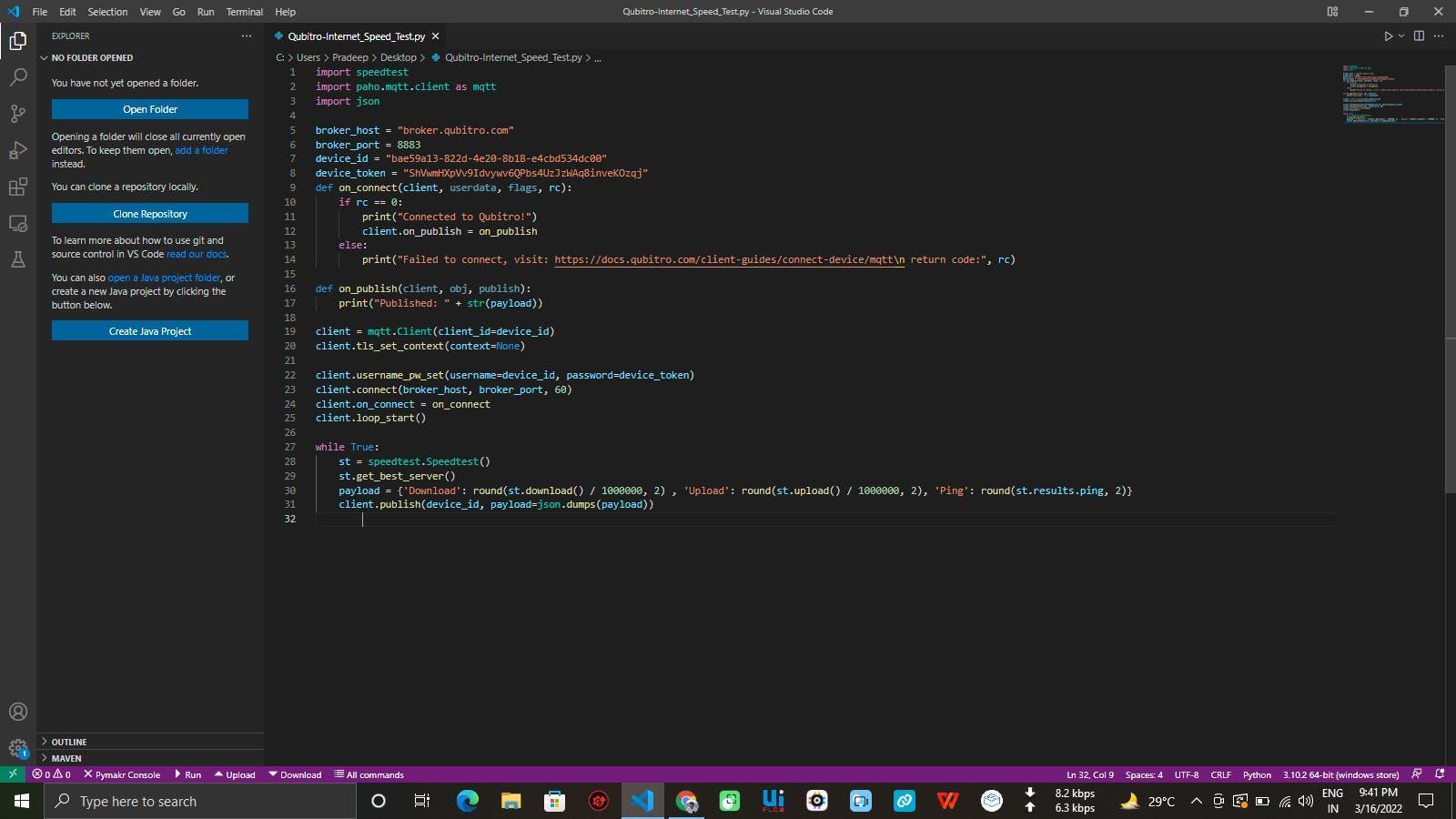
📷VS Code with Python Script
import speedtest
import paho.mqtt.client as mqtt
import json
broker_host = "broker.qubitro.com"
broker_port = 8883
device_id = "bae59a13-822d-4e20-8b18-e4cbd534dc00"
device_token = "ShVwmHXpVv9Idvywv6QPbs4UzJzWAq8inveKOzqj"
def on_connect(client, userdata, flags, rc):
if rc == 0:
print("Connected to Qubitro!")
client.on_publish = on_publish
else:
print("Failed to connect, visit: https://docs.qubitro.com/client-guides/connect-device/mqtt\n return code:", rc)
def on_publish(client, obj, publish):
print("Published: " + str(payload))
client = mqtt.Client(client_id=device_id)
client.tls_set_context(context=None)
client.username_pw_set(username=device_id, password=device_token)
client.connect(broker_host, broker_port, 60)
client.on_connect = on_connect
client.loop_start()
while True:
st = speedtest.Speedtest()
st.get_best_server()
payload = {'Download': round(st.download() / 1000000, 2) , 'Upload': round(st.upload() / 1000000, 2), 'Ping': round(st.results.ping, 2)}
client.publish(device_id, payload=json.dumps(payload))
Then log in to your Qubitro Portal account and create a new project using the MQTT Connection; copy and paste the Device ID and Device Token in the Code.

That’s all; simply execute the python script to monitor the internet speed.
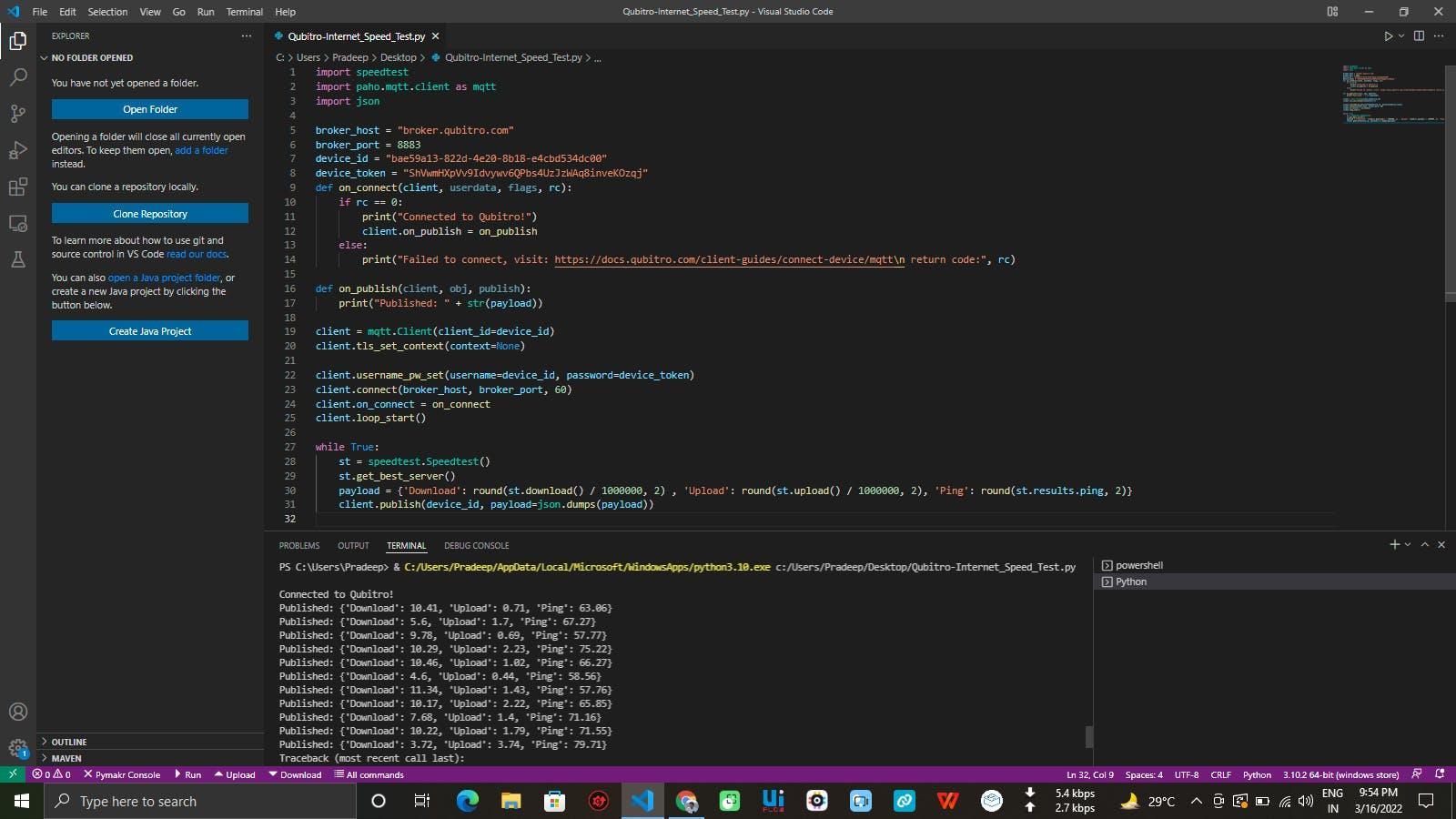
📷Terminal Results
Open your portal to examine what data is coming in from the PC.
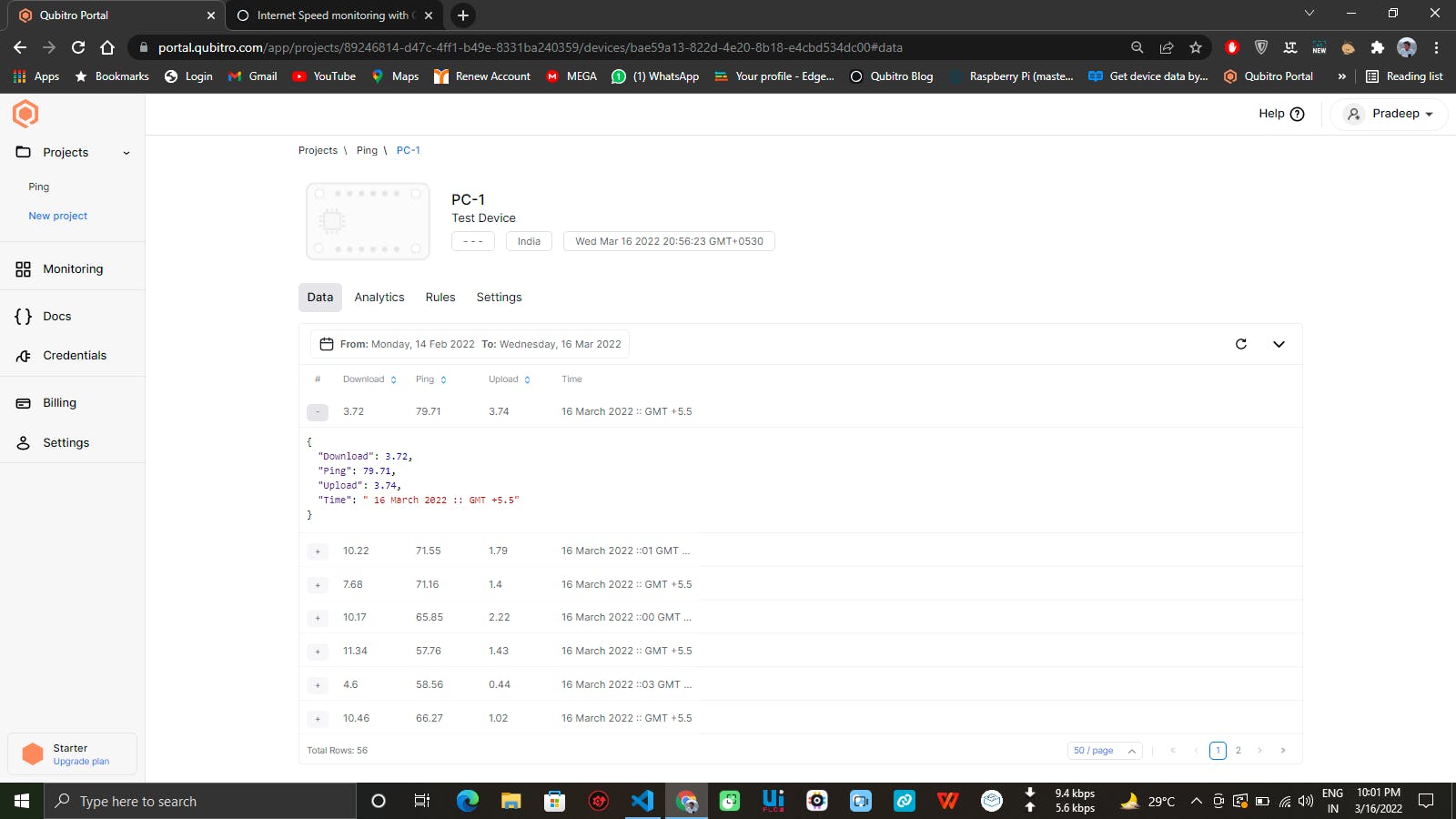
📷Qubitro Portal Page
Add some visuals to the data; now, you can see the Download, Upload, and Ping speed.

📷Charts in Qubitro Portal
Now you can show the data to your service provider 🤠. That’s all about this tutorial & don’t forget to join Discord Channel.
Code
https://github.com/pradeeplogu0/Qubitro-MQTT/tree/master/Qubitro-Internet_Speed_Test